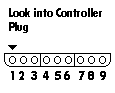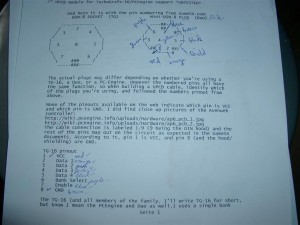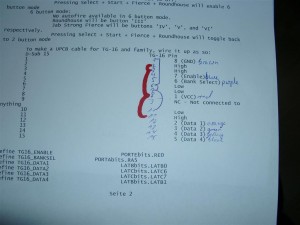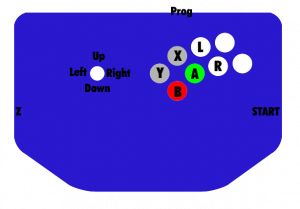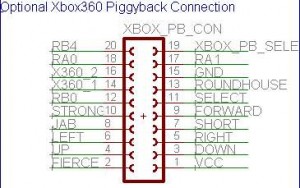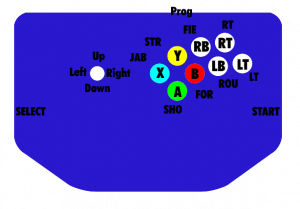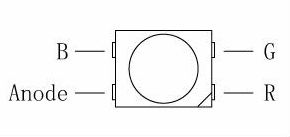I like Beretta Guns, but until now there was no way to use them with Arcade Cabs.
A month ago ultimarc give us a new product called AimTrak. It is like the Wii Remote with a Camera inside and a Sensorbar at the top of screen.
We have some good old BerettaGuns left for XBOX1 and I ripped of original stuff to make them working with AimTrak and my Arcade Cab.
The procedure tooks 3-4h of work *puh*
Here you can find the gun
Here you can find the AimTrak
Little Video
I tried it at my arcade cabinet with a crt put the senorsar in top of the screen and it works absolutly *great* Fun ONLY
Here are some pictures of the progress:


good old Thrustmaster Beretta Gun

"Sensorbar"
The Sensorbar only need 5V powersupply. So it is connected to a USB Port for powering.

First 2 screws
Opening Part is easy

First 2 screws

First 2 screws

First 2 screws
good position of the B-Button downside

First 2 screws

First 2 screws

First 2 screws

First 2 screws

First 2 screws
original photoeye

for fitting into the beretta it was neccacary to reduce the size of the AimTrak

comparing original size and reduced / Wires
And do some rewiring
Wiring including 5 Buttons.
Fire, Reload B, Reload A, back, and start
The original AimTrak can use 2 Buttons with a connector.
There are 5 more if you can solder

I used this device to cut off the pcb

rewiring buttons a,b @ side of gun
Wiring Button A, B

First 2 screws
Wiring back and Start for use of Coins, and Start/Continue

First 2 screws

First 2 screws
I make use of a 3m USB Cable and solderd it directly to the AimTrak

First 2 screws
Here we go

First 2 screws
In front you can see the new „eye“