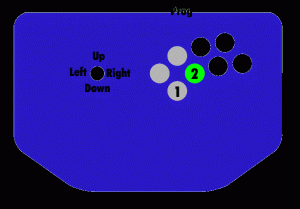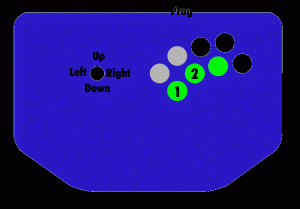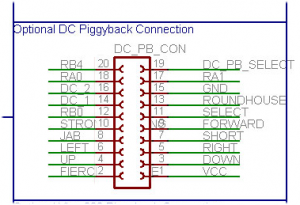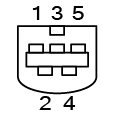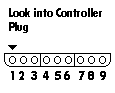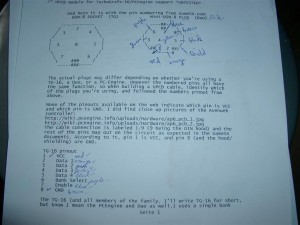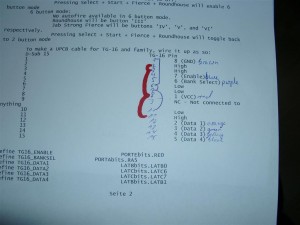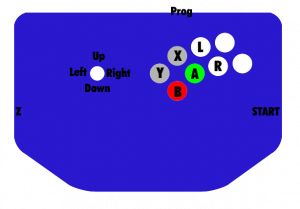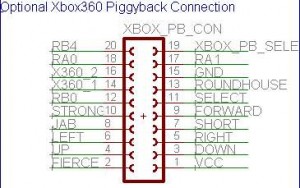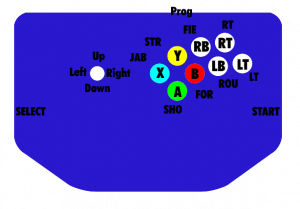Usage (short Version)
Start: Stick is reported to D-pad only instead of both D-pad and left analog
Select: Stick is reported to left analog only instead of both D-pad and left analog
Strong+Forward: Smash Brother Basic mode
Fierce+Roundhouse: Smash Brothers Advance mode
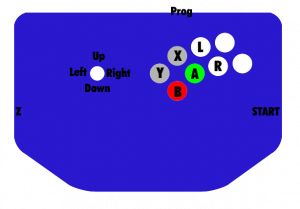
Pictures of Sub-D 15 pin male:


Look into Gamecube socket
Pin Description GameCubePort
1 VCC 5V (green)
2 Data in (yellow)
3 GND (blue)
4 GND (red)
5 – (white)
6 3,43 V (black)
7 gnd (shield)
Sub D 15 pin
1 4 (GND) blue, red, shield
2 Low
3 Low
4 Low
5 High
6 Low
7 Low
8 1 (VCC 5V) green
______________________
9 NC –
10 High
11 High
12 NC –
13 NC –
14 2 (Data) yellow
15 High
USAGE in DETAIL
1. Default [automatic if you didn’t select any other mode] Stick gets reported to both right analog and d-pad. Select is Z, Start is start, and the layout is:
YXL
BAR
2. D-pad only [hold Start when plugging in.] Same as default, but the stick is only reported to the d-pad. Right analog always in neutral.
3. Analog only [hold Select when pluggin in.] Same as default, but the stick is only reported to the right analog stick. D-pad is always in neutral.
4. Smash Bros. Basic [hold Strong and Forward when plugging in.] 2,6 (A,X)Short is shield, Jab is A, Strong is B. Double tap a direction to dash. A+B+Direction does a smash attack using the C stick. Select is a dpad down taunt.
5. Smash Bros. Advanced [hold Fierce and Roundhouse when plugging in.] Buttons same as Smash Bros. Basic, but include forward as ‚jump‘ (just the Y button), fierce as ‚run‘, and roundhouse as ‚lock‘. Shield button will do a half-pull on the trigger with no click unless the ‚run‘ button is pressed as well; then it will do a full pull with click so you can choose which type of shield you need for hit recovery, L-cancelling, whatever. ‚run‘ button also makes the analog stick report as all of the way in the direction you want, instead of just a little bit, so you can choose to walk or run, tild or smash.’lock‘ button is for complex C-stick manuevers. It locks the analog stick where its at, and your stick will control the C-stick until you release the lock button. So, to do Peach’s floating b-air, jump and hold up on your stick, hold the lock button, and move the stick to the left or right.